4 Git Installation & GitHub Account
4.1 GitHub
GitHub is a internet based code hosting platform for collaboration and version control. GitHub lets you (and others) work together on projects.
Navigate to github.com, and create an account! Please use either your work or personal email account. You can add several emails to your account, and assign a particular email as the primary email for the account.
Review this article on choosing a GitHub username: happygitwithr.com/github-acct.html.
Want a cool Octocat icon for your GitHub account? Check out these icons: - Octodex - Build Your Own Octocat
Once you have created a GitHub account, join the CCB’s GitHub Organization. Please email the CCB PI to request they invite you to the organization.
4.2 Git
Git is a tool utilized for source code management. It tracks changes and updates to code and allows for multiple users to work together within the same repository. Recommended reading for background information on Git and its utility (Yıldırım 2020).
Check to see if your computer already has git:
- Open RStudio
- In the terminal, run the following command:
-
which git(Mac, Linux) -
where git(Windows)
If git is already installed, the return to the above command should return a filepath similar to:
- MacOS
/usr/local/bin/git - Windows
C:/Program Files/Git/bin/git.exe
- If there is no response, download and install
gitfrom here: git-scm.com/downloads. Select the default settings within the prompts except the default to master branch. This branch is being phased out, so select the option that let’s you select alternative branches (ex: main).
Once Git is installed and your GitHub account has been set up, Git needs to be configured on the computer. Configuring Git is required to push & pull commits to GitHub.
Configuring Git:
- In RStudio, open the terminal.
- Run the following commands separately, pressing
Enterafter each line. Replace username and email with your GitHub account username and email. Make sure to keep the quotes around the username in the code below:
git config --global user.name "Jane Doe"git config --global user.email janedoe@example.com
- Once you have entered the above command line code, check that the configuration was set correctly. In the RStudio Terminal, type the following command and hit enter:
git config --list --global
In the terminal, it should show code similar to this in the Terminal:
user.name=janedoe
user.email=janedoe@ucr.edu
core.excludesfile=/Users/janedoe/.gitignore
If when installing or updating Git, the default branch was not set to main (it is defaulting to the old master branch), you can change this setting globally. In the Terminal again, enter the line below:
git config --global init.defaultBranch main
For more information on configuring Git: check out this Git reference
4.2.1 Personal Access Token
Once Git has been configured to commit to your GitHub account, a Personal Access Token (PAT) must be created for each computer you intend to use. A PAT is an alternative password authentication method for Git to access GitHub accounts.
- In the RStudio Console, install the
usethispackage in R by running the following code:
install.packages("usethis")
If the usethis package is installed correctly, at the end of the stream of text there should be a message similar to the image below:

- Once the
usethispackage is installed, run the following in the RStudio Console:
usethis::create_github_token()
- Enter your GitHub password when prompted.
This should take you to the Settings/Developer settings section of your GitHub account:
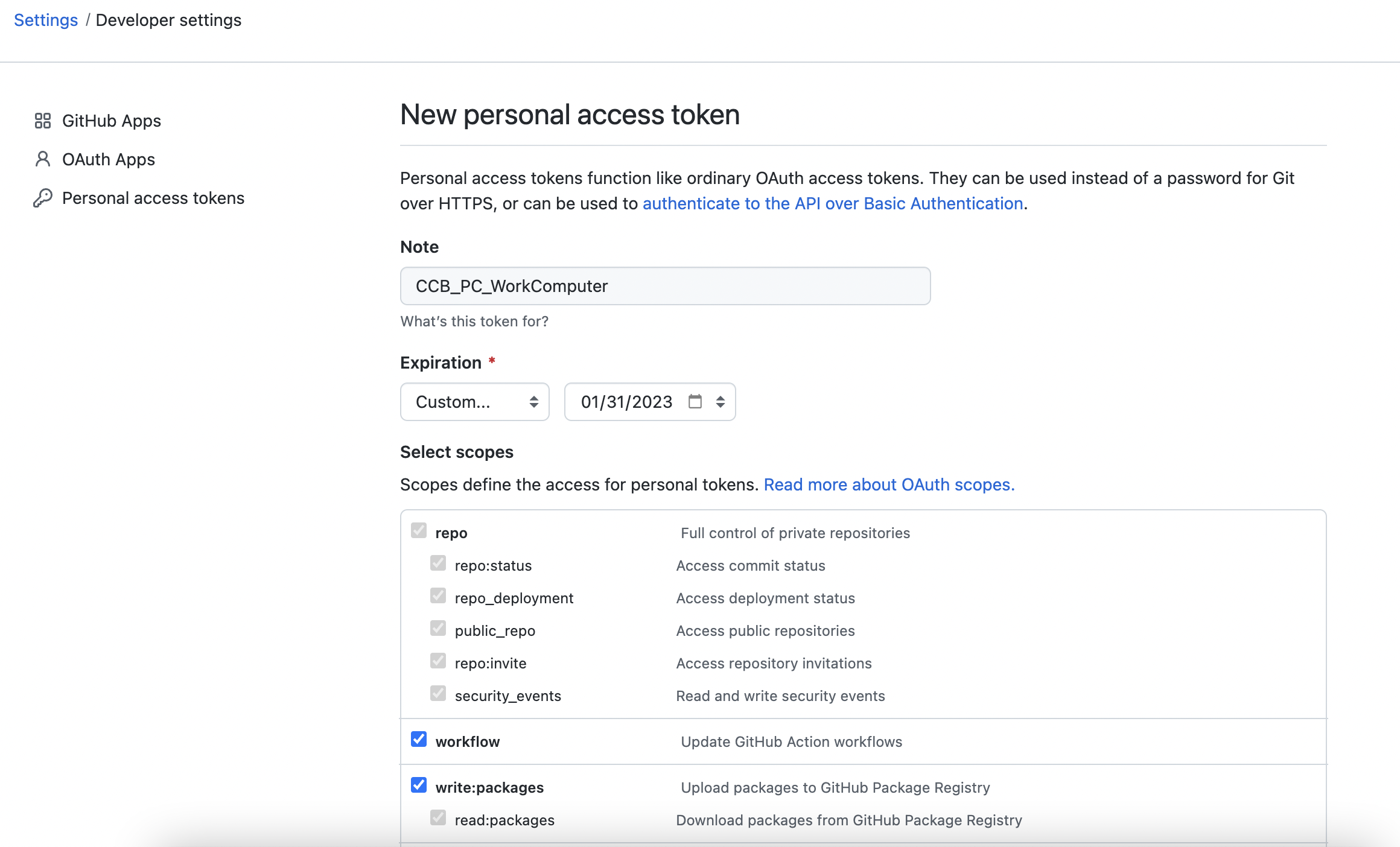
- Note Field
Change the PAT name to a meaningful reference (see image for an example). You may end up creating multiple PATs, so you want to ensure that you know which PAT is designated for each computer | server.
- Expiration Field
This is to select a set expiration timeframe for your PAT. Setting an expiration is highly recommended, and GitHub will send you SEVERAL emails prior to it expiring to remind you to renew it. Use the drop down to select a set time frame (7 days to 90 days) or create a custom expiration time frame (exactly a year or particular date).
- Select Scopes Field
Define access for the Personal Access Token being generated.
It is recommended to select at least the following scopes: - repo - workflow - write:packages - notifications - delete repo - write:discussions - project
To learn more about Scopes, visit the GitHub Scopes for OAUth Apps page.
- Once Scopes are selected, click on the green
Generate tokenbutton:
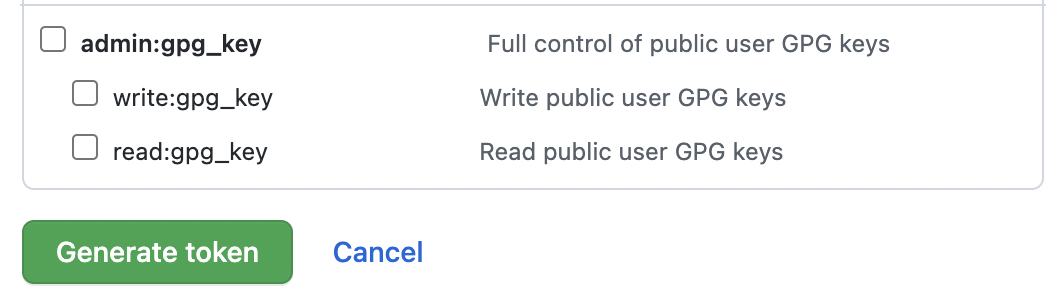
Copy the generated PAT to your clipboard.
Paste and Save this PAT in a text file in a secure folder that will NEVER be accessed by other users or the internet. You can create a
privatefolder on your personal computer to store these files.Return to RStudio Console and run the following command:
You will be prompted to paste the PAT into the console:
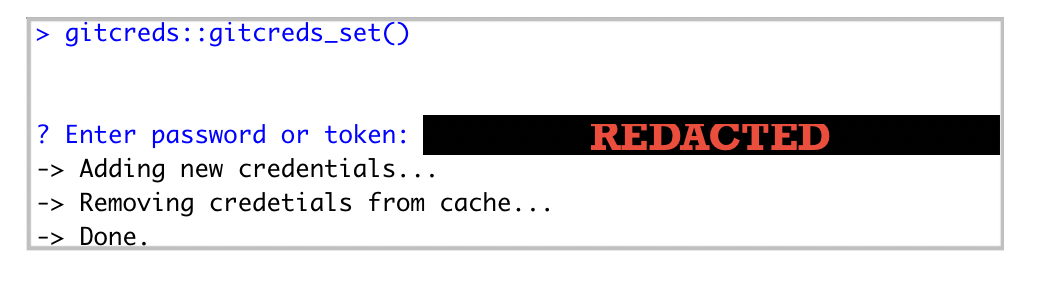
Paste the PAT at the end of the line Enter password or token: and press enter.
- In the console, run:
This command should return your GitHub account information (see example below).
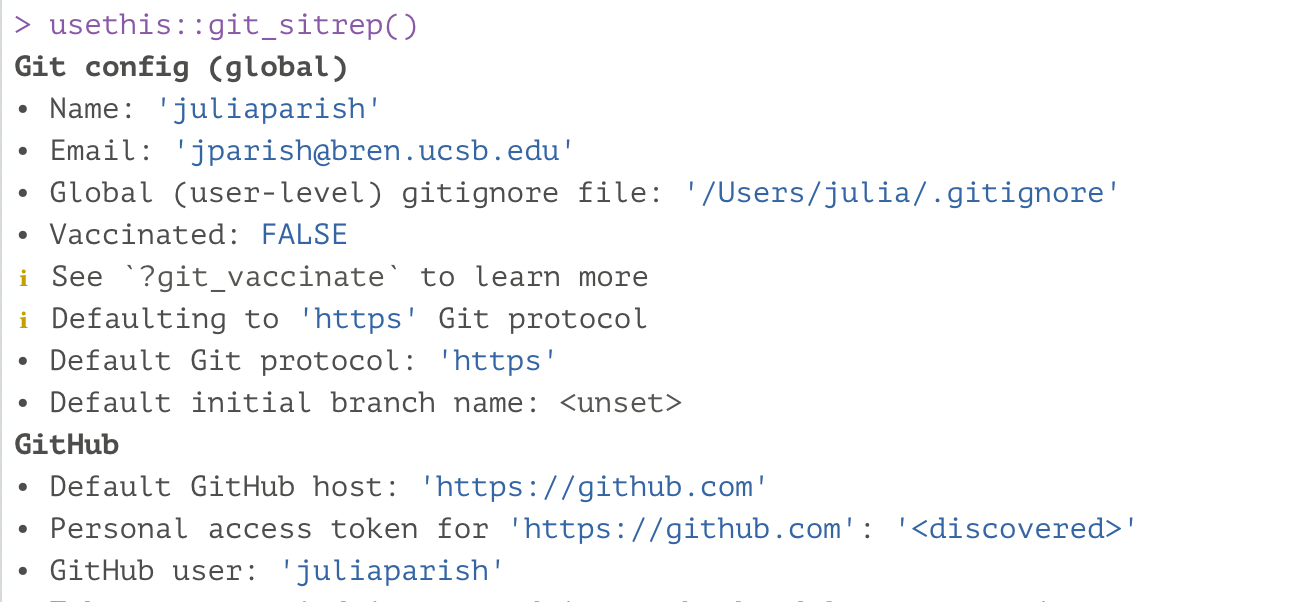
For more information on PATs, check out GitHub’s PAT information page.