6 ESRI GIS Platform
6.1 ESRI ArcGIS
UC Riverside provides free access to ESRI ArcGIS software and platforms for faculty, staff, and students. Learn more about these data analysis and visualization tools here.
ESRI Platform Software
- ESRI ArcGIS Desktop: a proprietary desktop GIS software suite that allows you to create maps, perform spatial analysis and manage data. Required software for installation: Microsoft .NET (aka a PC machine), Python 2.7+.
- ESRI ArcGIS Pro: ArcGIS Desktop is transitioning to ArcGIS Pro, an interactive spatial data visualization tool that allows users to create 2D maps, 3D scenes, and share projects on ArcGIS Online. Training resources for ArcGIS Pro are here.
- ESRI ArcGIS Online: This is cloud-based software that runs on any device with an internet connection. It allows users to easily publish maps on-line, access other UCR spatial products, and create spatial data dashboards and hubs. Check out UCR ArcGIS Online.
6.2 Install ESRI ArcGIS software
For additional installation information, navigate to UCR’s ServiceLink Access ArcGIS Online and ArcGIS Pro help page.
6.2.1 ESRI ArcGIS Online
Instructions for how to sign in to ArcGIS Online via UCR.
Step 1: Navigate to the UCR’s Academic ArcGIS Online site.
Step 2: Click on the ‘Sign In’ link at the top right hand corner of the landing page.
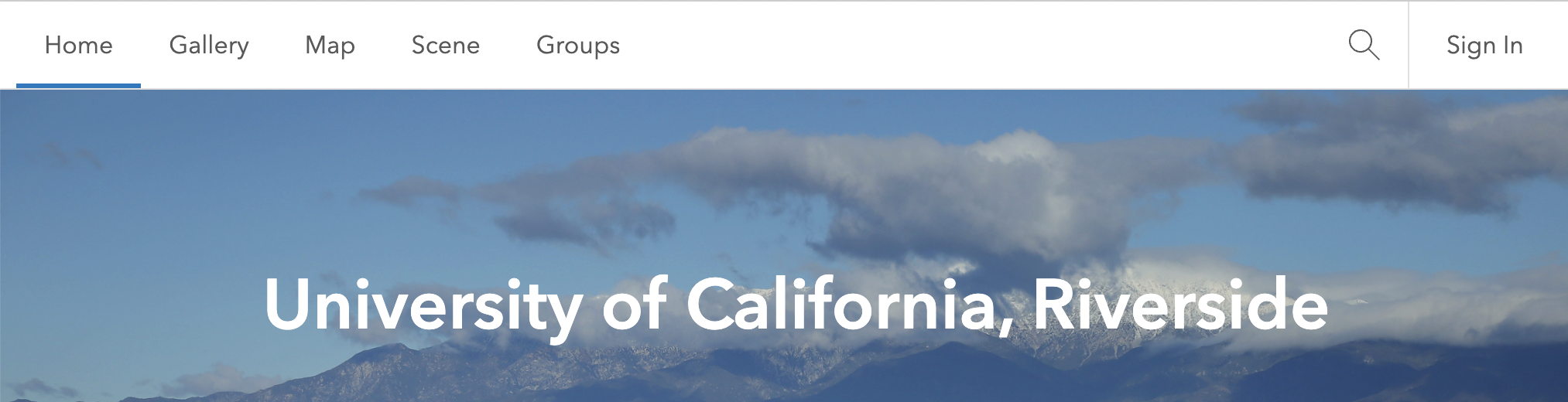
- Step 3: Select the UCR University of California, Riverside Enterprise login (blue button) option.
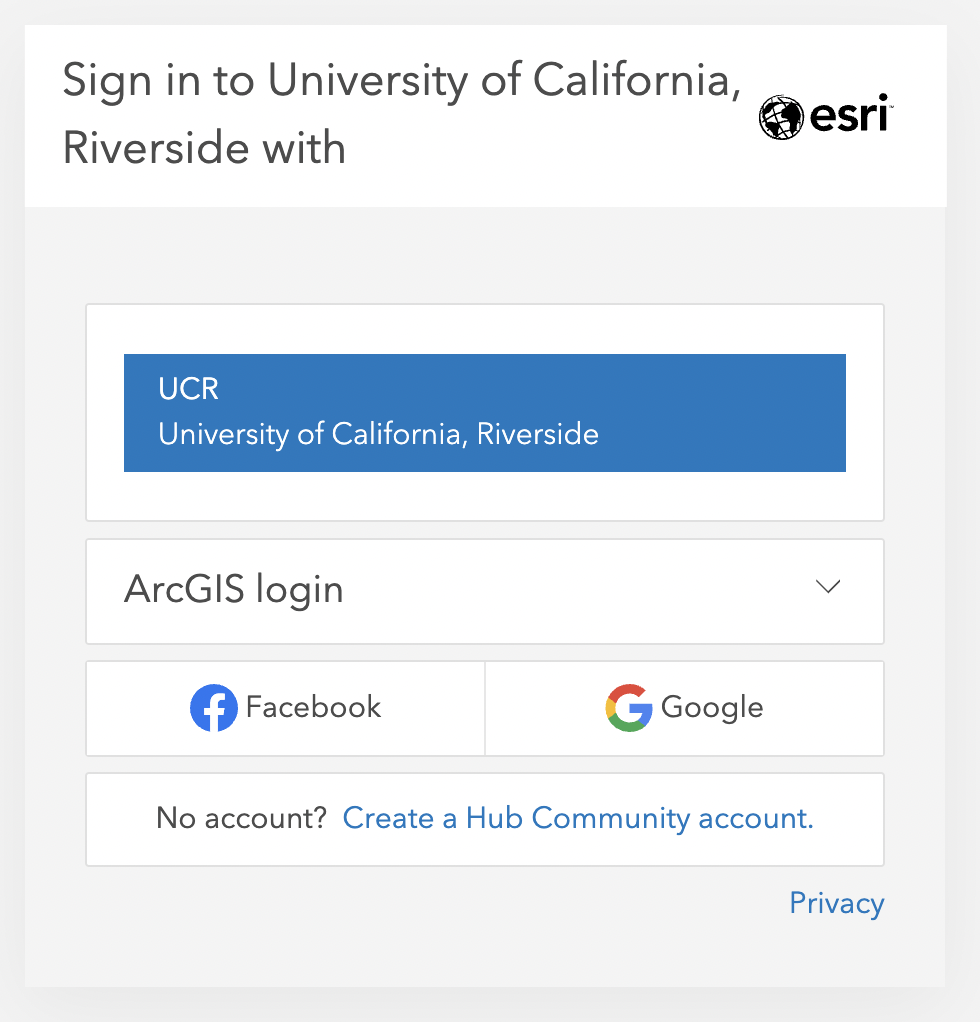
- Step 4: Sign in with UCR Net ID and Password
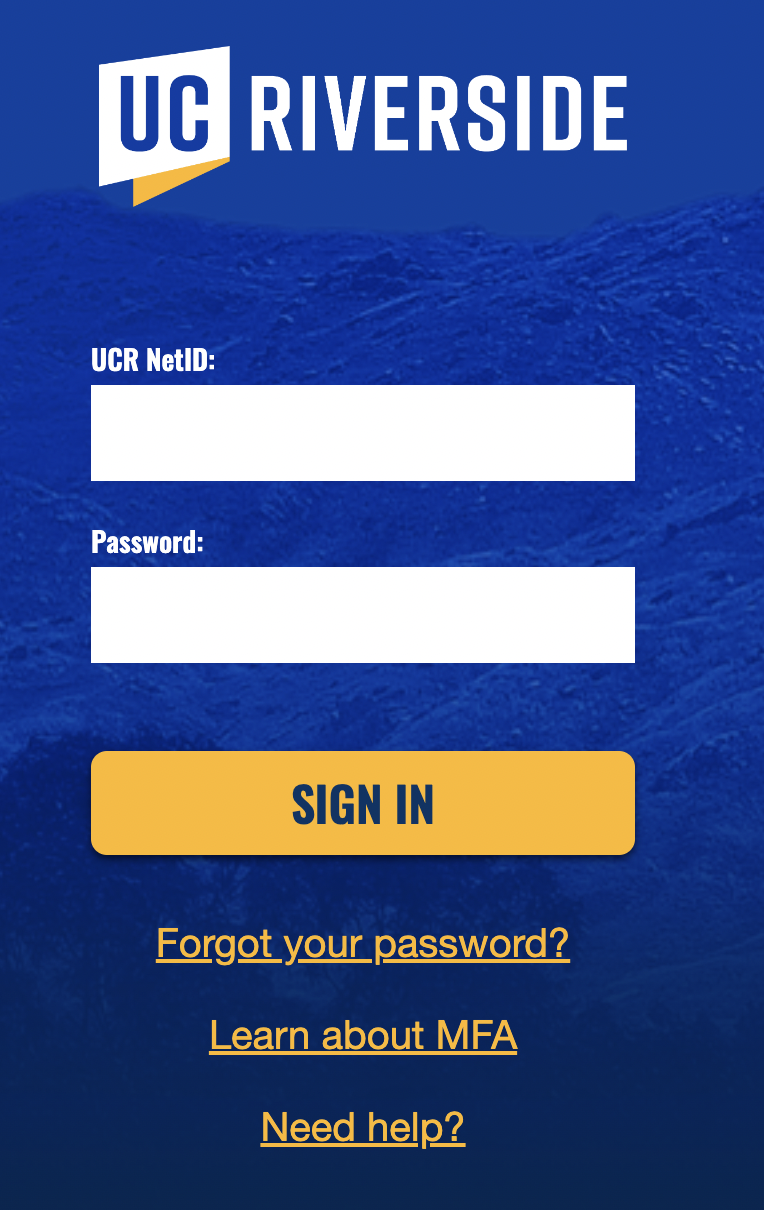
6.2.2 ESRI ArcGIS Pro
Instructions for how to download ArcGIS Pro from UCR’s ArcGIS Online.
Step 1: Navigate to the UCR’s Academic Instance of ArcGIS Online.
Step 2: Click on the
Sign Inlink at the top right hand corner of the landing page.

Step 3: Select the UCR University of California, Riverside Enterprise login (blue button) option under UCR.
Step 4: At the top right of the page, click your user name and click
My Settings.Step 5: On the
My Settingspage, click the Licenses tab.Step 6: Scroll down, next to ArcGIS Pro, click
Download ArcGIS Pro.
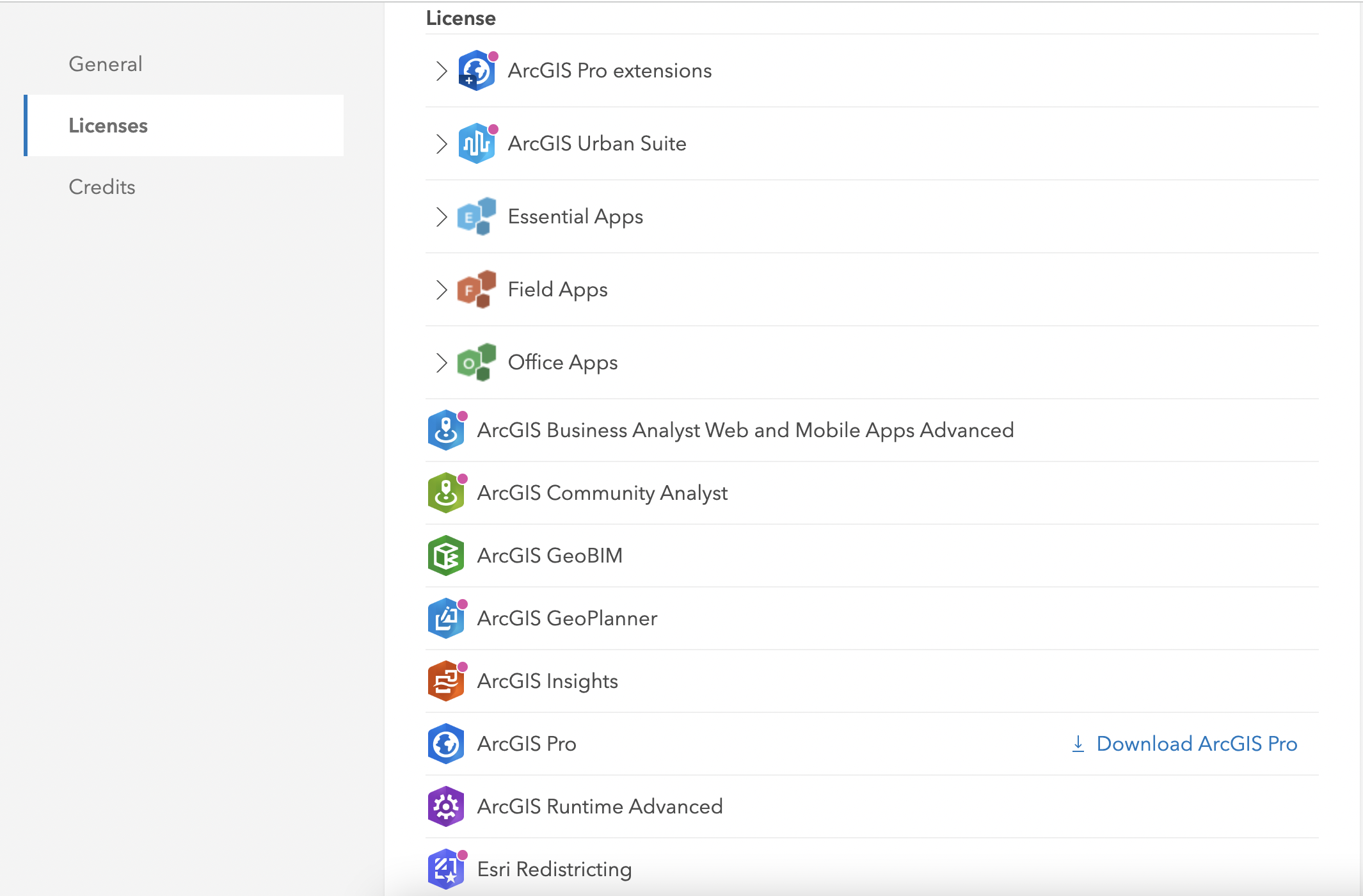
6.2.2.1 Archived UCR ESRI ArcGIS Desktop and Pro Installation Instructions
This was the installation process prior to 2020. If there are issues with the above instructions, this is an alternative method to access ESRI software.
Step 1: Navigate to the UCR Portal ServiceLink Software Catalog.
Step 2: Under the Information Technology section, select Request Services & Software link.
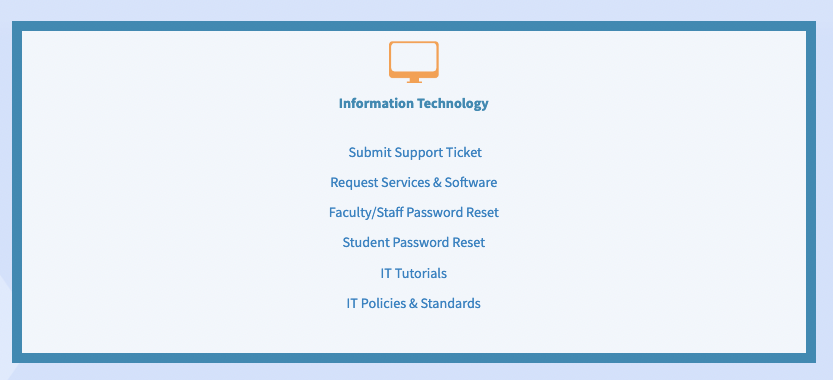
- Step 3: Scroll down to the Software Request card and select link.
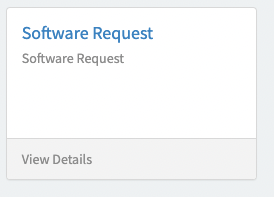
- Step 4: Complete the Software Request form using your UCR NetId and UCR email, then select Submit.
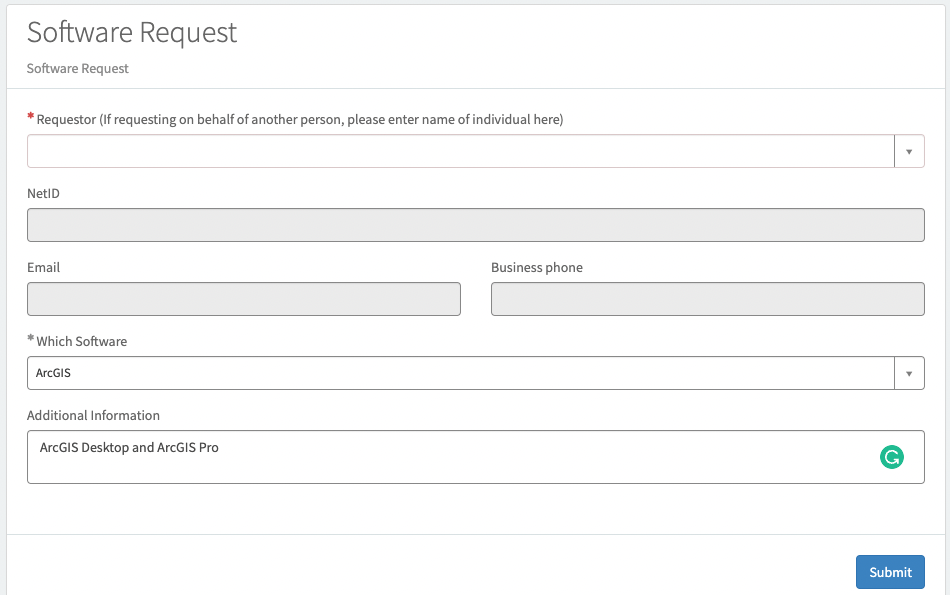
- Step 5: The UC IT team will send email notifications to provide further instructions.
6.2.3 ESRI Resources
Here are few resources that provide tutorials and workshops on how to use ESRI software:
- ESRI Academy: Search the ESRI Acadmey Course Catalog for MOOCs, Tutorials, and Web Courses.
- UC ANR IGIS - the UC Agriculture and Natural Resources Informatics & GIS Program host ESRI ArcGIS training webinars and virtual workshops throughout the year.
- LinkedIn Learning - Through UCR LinkedIn Learning, users may take ESRI ArcGIS courses and learning paths.